Brief introduction: Cloning a hard drive to a smaller SSD can greatly enhance your computer's performance, offering significant benefits such as improved speed, reliability, and energy efficiency. With SSDs providing faster boot times and quicker access to files, transitioning to this modern storage solution is a smart choice for many users. This step-by-step guide will help you navigate the process of copying a larger hard drive to a smaller SSD using reliable SSD cloning software - Tatasoft Disk Clone, ensuring a seamless transfer of your data, applications, and OS.
In this article
Benefits of Cloning hard drive to a Smaller SSD

1. Improved Speed and Performance
One of the most significant advantages of switching to an SSD is the enhanced speed. SSDs can read and write data much faster than traditional hard drives, which translates to quicker boot times and faster file transfers.
2. Increased Reliability
SSDs have no moving parts, making them more resistant to physical shock and wear compared to hard drives. This reliability is particularly important for users who frequently transport their devices.
3. Better Energy Efficiency
SSDs consume less power, contributing to longer battery life for laptops and reducing energy costs for desktop systems. This efficiency is crucial for both personal and business users.
4. Space Optimization
By cloning to a smaller SSD, you can declutter your storage. This process encourages users to evaluate what data is essential, helping to streamline their digital environment.
5. Cost-Efficiency
Smaller SSDs are cheaper than high-capacity SSDs, allowing budget-friendly upgrades. Ideal for users who prioritize speed over storage bulk.
Preparing for the Process of Cloning HDD to a Smaller SSD
1. Assess your data needs on the source hard drive
Before cloning your larger HDD to SSD, take the time to evaluate what data and applications you truly need. Consider removing unnecessary files to ensure they don't take up space on your new SSD and save the cloning time.
2. Create a Backup on the target SSD
Always back up important data on the destination SSD before starting the cloning process. This precaution protects you from potential data loss and provides peace of mind during the SSD transition.
3. Check SSD Compatibility
Ensure that the smaller SSD is compatible with your system. Check specifications such as interface type (SATA, NVMe) and physical size (2.5-inch, M.2) to avoid installation issues. And verify that the target SSD has enough storage space to hold all data from the original hard disk.
4. Clean Up the Source Hard Drive
Delete unnecessary files (temporary files, duplicate documents, unused applications) and empty the Recycle Bin to minimize transferred data volume. This reduces clone duration, lowers storage requirements for the target disk, and avoids transferring obsolete data.
Step-by-Step Guide to Clone Hard Drive to Smaller SSD
Step 1: Connect the smaller SSD to your computer
- ① Install the smaller SSD physically into your windows computer or connect it via a USB-to-SSD adapter.
- ②Verify that the SSD is recognized in Disk Management (Windows) or Disk Utility (Mac).
Step 2: Launch Tatasoft Disk Clone and select the drives to clone
- ① Install and launch Tatasoft disk cloning software - > select the Disk Clone option.
- ② Choose your hard drive as the source and the smaller SSD as the destination.

Step 3: Customize the partition layout on the smaller SSD
- ① Tatasoft allows resizing of partitions on the destination SSD during the cloning process, which is essential for transferring data to a smaller SSD.
- ② Adjust the partition sizes as needed.
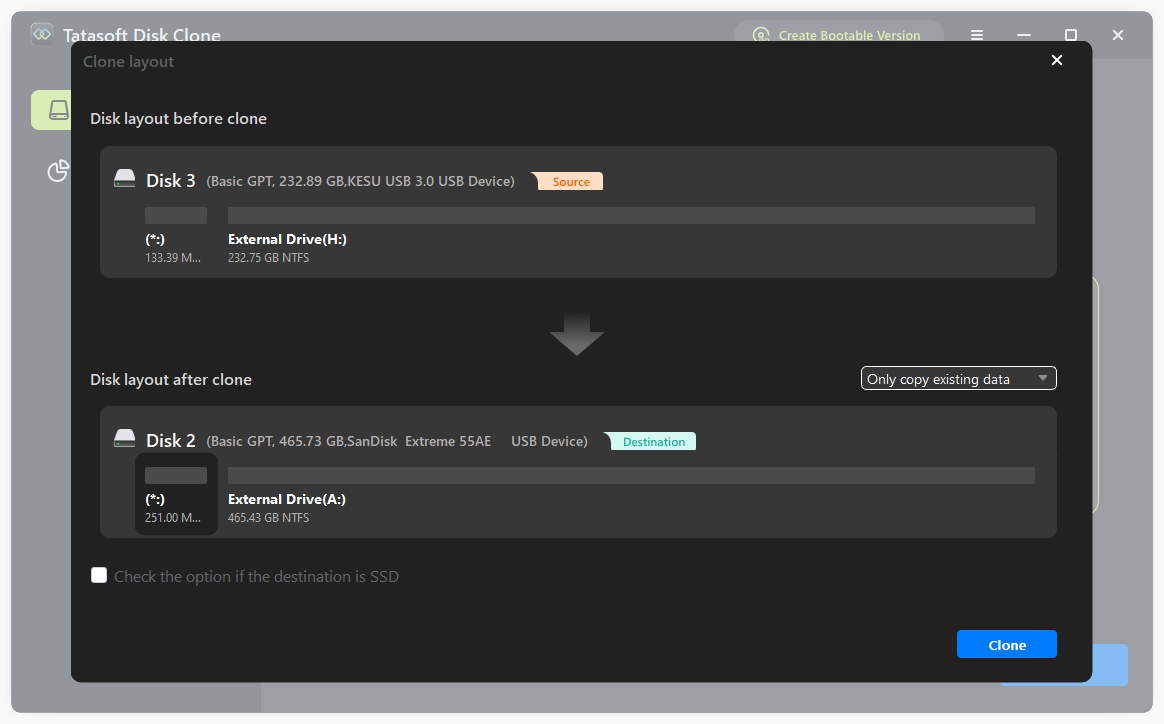
Step 4: Start Cloning the larger hard drive to smaller SSD
- ① Click on the Clone button to initiate the cloning process.
- ② Monitor the cloning progress through the software’s interface.
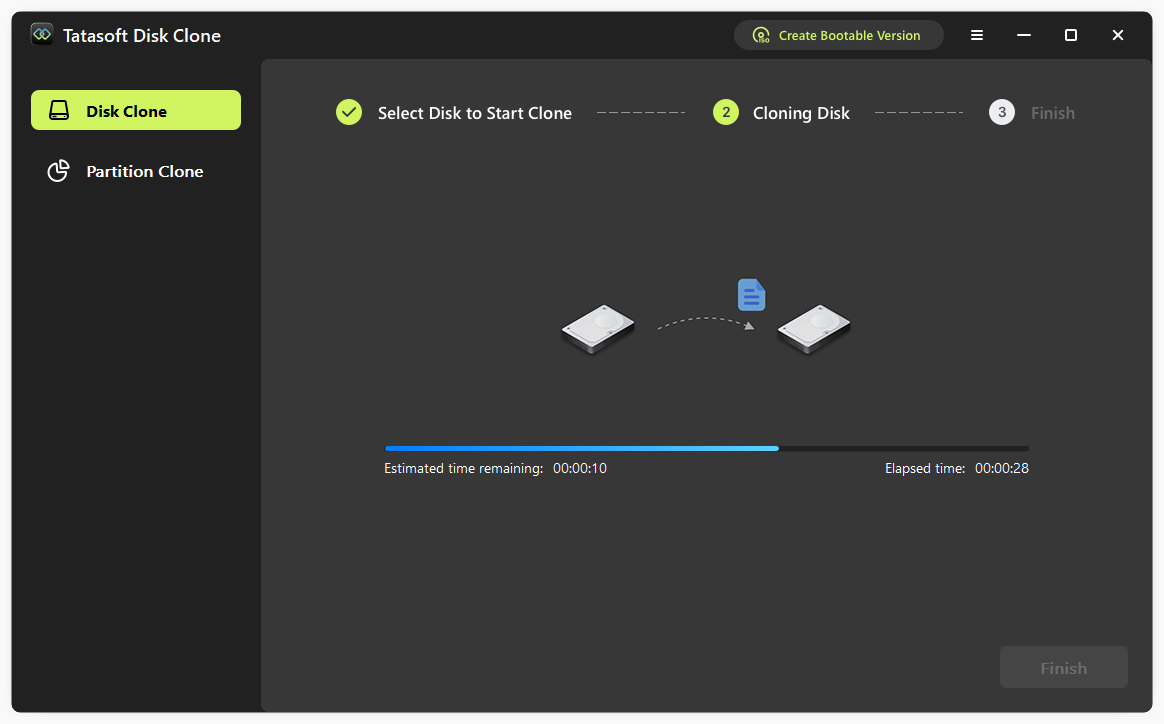
Step 5: Verify cloning and Boot from the smaller SSD
- ① Once cloning is complete, restart your computer and enter BIOS/UEFI settings.
- ② Change the boot order to prioritize the SSD and save the changes.
- ② Restart your computer.
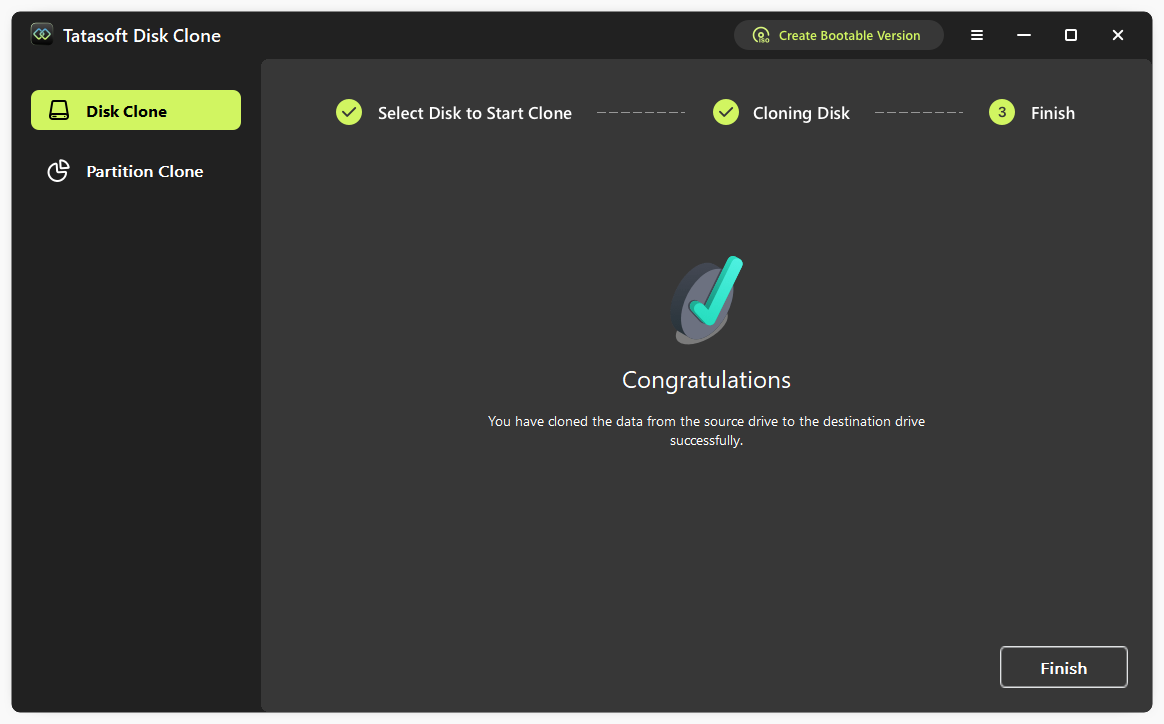
Expert Insight: When cloning a hard drive to a smaller SSD, it's essential to pay attention to partition alignment. Proper alignment ensures that the SSD operates at optimal performance, enhancing speed and extending its lifespan. Many SSD cloning software tools, including Tatasoft, automatically align partitions during the cloning process, which minimizes write amplification and maximizes efficiency. Users should also consider enabling TRIM support post-cloning; this helps the SSD manage unused data blocks effectively, maintaining peak performance over time. By prioritizing these factors, users can ensure a smooth transition to SSD technology, reaping the full benefits of faster boot times and improved system responsiveness.
Troubleshooting Common Cloning Issues
- 1. Insufficient Space on SSD: If you encounter space issues, consider cleaning up your source hard drive, uninstall unwanted apps, remove unnecessary files before cloning the larger hard drive.
- 2. Cloning Process Fails: In case of a failure:
- Ensure the SSD is connected properly.
- Check that the SSD is formatted correctly.
- Restart the system in case that running applications might prevent cloning from completing, and try cloning again.
Best Practices for Cloning HDD to a Smaller SSD
1. Verify Data Capacity First
Confirm the actual used space on your HDD is ≤ the SSD's capacity (e.g., for a 500GB SSD, HDD data should be ≤ 500GB).
2. Use Reliable Disk Cloning Software
Opt for reputable software like Tatasoft Disk Clone to ensure a smooth and reliable cloning experience.
3. Monitor SSD Health
After cloning, regularly check the health of your SSD to ensure optimal performance. Use tools that monitor SSD health metrics.
Conclusion
Cloning hard drives to smaller SSDs using Tatasoft disk cloning software can significantly enhance your system's performance and reliability while optimizing costs, provided the SSD’s capacity covers the HDD’s actual used space. With the right preparation, you can ensure a seamless hard drive transition to a faster storage solution, allowing you to fully enjoy the benefits of SSD technology. By following this guide, you’ll be well-equipped to make the most of your hdd upgrade, optimizing your digital workspace for greater efficiency. Experience the speed and reliability of SSD technology today.
Related Articles
- Nov 24, 2025clone-laptop-hard-drive
- Nov 16, 2025Migrate Windows 11 to SSD with Ease - Boost Your PC Performance
- Nov 27, 2025Essential Techniques for Cloning Your Hard Drive in Windows 11
- Nov 19, 2025Expert Tips for Cloning Your Hard Drive for Free Using Command Prompt (CMD)
- Aug 24, 2025How to Copy a Partition in Windows 7/8/10/11 Safely?
- Nov 26, 2025Three Simple Steps to Clone Your Failing Hard Drive to a New Disk
a dedicated data recovery writer, has been a pivotal part of the Tatasoft team for over 4 years. Before this, he enriched IBM for 13 years as a Backup and Recovery: TSM Subject Matter Expert. A proud alumn...
Read full bio
This article has been approved by Brett. Bett's dedication to excellence and his comprehensive knowledge of Windows and Mac technologies make her an essential part of any technical writing team. With a career marked by continuous learning and adaptation to new technologies, Bett remains at the forefront of the ever-evolving tech landscape.

