Brief introduction: Replacing your hard drive can seem daunting, especially with concerns about reinstalling Windows and losing your settings, applications, and data. Fortunately, you can replace your hard drive without reinstalling Windows by using Tatasoft cloning software, allowing you to maintain your system's integrity and functionality. In this guide, we will explore the steps to successfully replace your hard drive, focusing on cloning your existing system for a smooth transition.
In this article
Why Replace Your Hard Drive?

There are several common reasons to replace a hard drive:
- Improved Performance: Old hard drives, especially traditional HDDs, can slow down your system over time. Upgrading to a faster SSD (Solid State Drive) can significantly enhance your computer's performance, leading to faster boot times and improved application loading.
- Replace dying hard drive: If your hard drive shows signs like frequent crashes, slow performance, or unusual noises, it's time to replace it.
- Increased Storage Capacity: If you're running out of space, replacing your hard drive with a larger one can provide the additional capacity you need for files, applications, and media.
- Enhanced Reliability: Aging drives exhibit 23% higher failure rates. Upgrading to a new drive can help ensure your data is safe and continuous system operation.
Upgrading your hard drive boosts performance with faster boot times and more storage. It enhances data security, and Tatasoft disk cloning software makes transferring your data to new disk seamless and hassle-free.
Preparing for the Hard Drive Replacement
Before you start the process of replacing your old hard drive without reinstalling Windows, it's essential to prepare adequately. Here’s what you need:
- 1. Backup Your Data on destination disk: Even though the goal is to replace your hard drive without reinstalling Windows, there's always a risk of data loss on the destination disk if it has important files. It will be erased during cloning. Use external storage or cloud services to back up important files.
- 2. Choose the Right Hard Drive: Decide whether you want to replace your existing hard drive with another HDD or upgrade to an SSD. Consider factors such as speed, capacity, and budget when making your choice.
- 3. Get Disk Cloning Software: To effectively replace your hard drive without reinstalling Windows, you'll need Tatasoft disk cloning software. This powerful tool allows you to clone your existing drive to the new one easily.
Steps to Replace Your Hard Drive Without Reinstalling Windows
Step 1: Installing Tatasoft Disk Clone on your Windows PC
Step 2: Clone your current hard drive with Windows OS to another
- ① Connect the New Hard Drive: Install your new hard drive in your computer. Or you might need a USB-to-SATA adapter if you’re using a laptop or an external enclosure.
- ② Launch Tatasoft Disk Clone and switch to Disk Clone.
- ③ Select Source and Destination Drives: Choose your current hard drive as the source and the new hard drive as the destination.
- ④ Start Cloning Process: Initiate the cloning process. This may take some time depending on the size of your current hard drive.
- ⑤ After cloning, all your Windows OS, installed applications and files on the original hard drive will be transferred to the new drive. You can directly use the new hard drive as a fully functional replacement for the old one.

If cloning a system disk, the software may restart the computer and automatically enter WinPE mode to perform the cloning if the system is occupied or programs are running.
Step 3: Replace the hard drive
- ① Shut down your computer and unplug it from the power source.
- ② Remove the Old Hard Drive: Unscrew the bottom panel covering the hard drive -> carefully disconnect any cables connected to the hard drive -> remove screws securing the hard drive in place -> gently slide or lift the hard drive out of its slot.
- ③ Install the New Hard Drive: Place the new hard drive into the same slot and securely connect it -> screw the drive back into place or lock it using any provided brackets -> reattach any cables or connectors to the new hard drive -> Replace the bottom panel and screw it back on.

Step 4: Boot from the New Hard Drive
- ① Power On Your Computer.
- ② Enter the BIOS/UEFI settings (usually by pressing a key like F2, DEL, or ESC during startup).
- ③ Change Boot Order: Ensure that your new hard drive is set as the primary boot device in the BIOS settings.
- ④ Save and Exit: Save your changes and exit the BIOS. Your computer should now boot from the new hard drive.
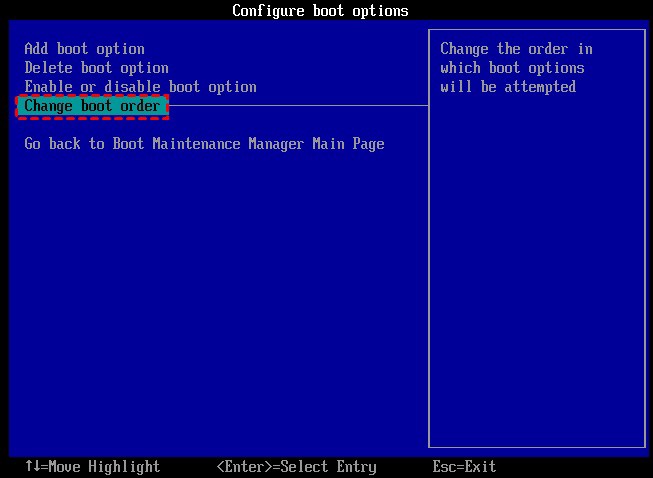
Step 5: Verify the Cloning Process
- ① Check Drive Recognition: Once Windows has booted up, check that your new hard drive is recognized. You can do this by going to "This PC" or "Disk Management."
- ② Test Performance: Open applications and files to ensure everything is functioning correctly. Monitor the system performance to appreciate the benefits of your new hard drive.
Post-Replacement Considerations after Replacing Hard Drive
1. Update Drivers: Sometimes, new hard drives may require updated drivers. Ensure that all drivers are up to date to maintain system performance.
2. Check for Errors: Run a disk check to ensure that everything was cloned correctly and that there are no errors on the new drive.
3. Optimize Your New Drive: If you installed an SSD, consider enabling TRIM to optimize performance. Check your drive's settings to ensure it's operating at peak efficiency.
4. Keep Your Backup: Retain a backup of your important files until you are confident that your new hard drive is functioning correctly.
Troubleshooting Common Issues
- Drive Not Recognized: If your new hard drive is not recognized, check the connections and ensure it is properly installed.
- Boot Errors: If you encounter boot errors, return to the BIOS and check the boot order.
- Cloning Errors: If the disk cloning process fails, ensure you are using Tatasoft Disk Clone properly and that both drives are functioning correctly.
Conclusion
Replacing your hard drive without reinstalling Windows is not only possible but also a straightforward process when you follow the steps outlined in this guide. By utilizing Tatasoft disk cloning software, you can seamlessly transition to a new hard drive while retaining all your data, applications, and system settings. This upgrade can lead to improved performance, increased storage capacity, and enhanced reliability, ensuring your system runs smoothly for years to come.
Don't let an outdated hard drive slow you down, and unlock the full potential of your computer with a seamless hard drive upgrade.
Related Articles
- Dec 17, 2025The Ultimate Guide to Thunderbolt 4 HDD to SSD Cloning
- Dec 17, 2025Migrate Windows 11 to SSD with Ease - Boost Your PC Performance
- Dec 18, 2025Clone Your Hard Drive on Windows 7 with Two Quick and Easy Methods
- Dec 17, 2025How to Clone SSD to a Larger SSD?
- Dec 17, 2025How to Clone Your Disk to Larger Disk Seamlessly?
- Dec 28, 2025How to Clone HDD to M.2 SSD without Data Loss?
A dedicated technical writer at Tatasoft with over four years of specialized expertise in computing technology. She crafts actionable, user-centric content for tech niches, specializing in disk cloning, data management, and video solutions for Windows and Mac.
Read full bio
This article has been approved by Brett. Bett's dedication to excellence and his comprehensive knowledge of Windows and Mac technologies make her an essential part of any technical writing team. With a career marked by continuous learning and adaptation to new technologies, Bett remains at the forefront of the ever-evolving tech landscape.

