Brief introduction: Copying an operating system (OS) to an external hard drive offers a practical way to back up your system, upgrade hardware, or create a portable OS version while preserving your settings, apps, and files without reinstallation. In this article, we will explore the steps involved in copying an OS to an external hdd, with a focus on utilizing Tatasoft’s robust disk cloning solutions for a seamless experience.
In this article
- Why Copy an Operating System to an External Hard Drive?
- Preparing for the OS Copy Process
- Steps to Copy an OS to an External Hard Drive
- Post-Copy Considerations
- Tips for Successful Operating System Cloning
- Troubleshooting Common Issues Regarding OS Copy
- Security Considerations
- Benefits of Using Tatasoft Disk Clone
- Conclusion
Why Copy an Operating System to an External Hard Drive?

- 1. System Migration: Easily transition your OS to a new SSD or computer without reinstalling OS and applications.
- 2. System Backup and Recovery: Having a complete OS backup can save you from data loss in case of system failure.
- 3. Disaster Recovery: In case of malware attacks or system corruption, a cloned OS can help you restore your system quickly.
- 4. Portability: Carry your OS and files wherever you go, allowing you to work on different machines without losing your setup.
- 5. Testing New Software: Clone your OS to test new applications or updates in a safe environment without risking your main system.
Expert Insight: When cloning your operating system to an external hard drive, using reliable disk copy software is essential for ensuring data integrity. Tatasoft Disk Clone stands out for its user-friendly interface and robust features, including data verification. Regularly testing your backup by booting from the external drive can give you confidence in its reliability.
Preparing for the OS Copy Process
Before you begin to copy the boot disk to an external hard drive, ensure that you have the following:
- External Hard Drive Ensure it has enough capacity to hold your OS, applications, and data.
- Tatasoft Disk Clone: Manual copying ignores critical low-level structures required for booting, while professional cloning software perform bit-for-bit replication of the entire storage architecture. Here Tatasoft Disk Clone is recommended for cloning your Windows OS.
- Backup Data: Always back up your important files on the target external hard drive to avoid data loss during the copying process.
- Clean up the source system disk: Delete temporary files, caches, and unnecessary programs or files to reduce the amount of cloned data and shorten the time required.
Steps to Copy an OS to an External Hard Drive
Step 1: Install Tatasoft Disk Clone for Windows to your computer
Step 2: Connect Your External Hard Drive
- ① Plug the external hard drive into your computer via a USB port.
- ② Ensure that the drive is detected by your Windows OS.
Step 3: Launch Tatasoft Disk Clone and select the Disk Clone option.
Step 4: Choose the Source Disk (the System Disk) to Clone.
- ① Identify and select your primary hard drive (the one containing the OS) to clone.
- ② Tatasoft Disk Clone will display the partitions on the drive; make sure to select the correct ones if prompted.
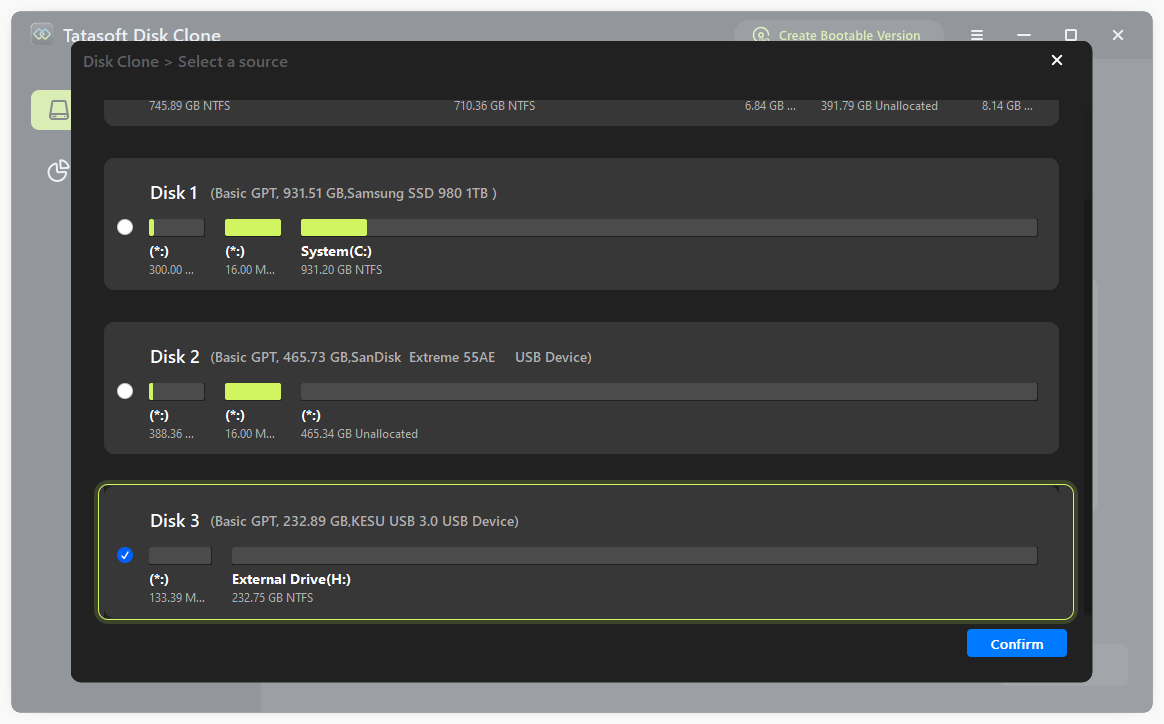
Step 5: Select the Destination External Hard Drive.
- ① Choose your external hard drive as the destination for the OS copy.
- ② Tatasoft may ask for confirmation to format the destination drive; ensure you have backed up any important data on that drive.
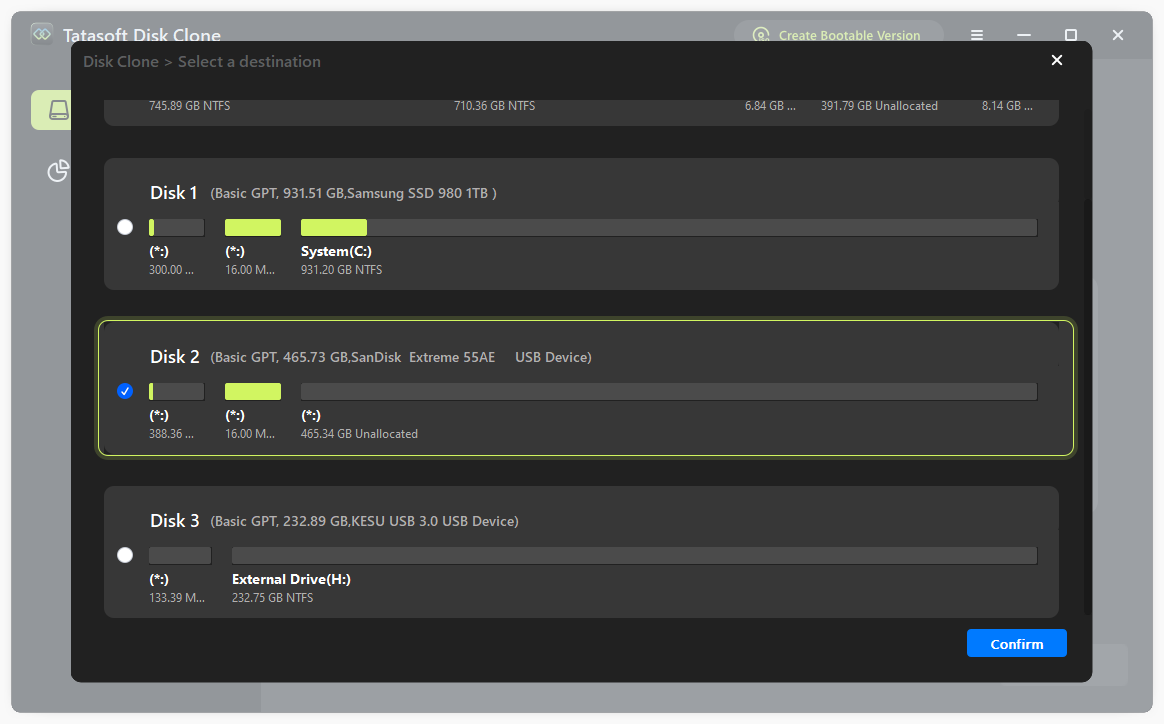
Step 6: Edit the Disk Layout on the External Hard Drive.
You can adjust the partition sizes on the target external hard drive after cloning as needed.
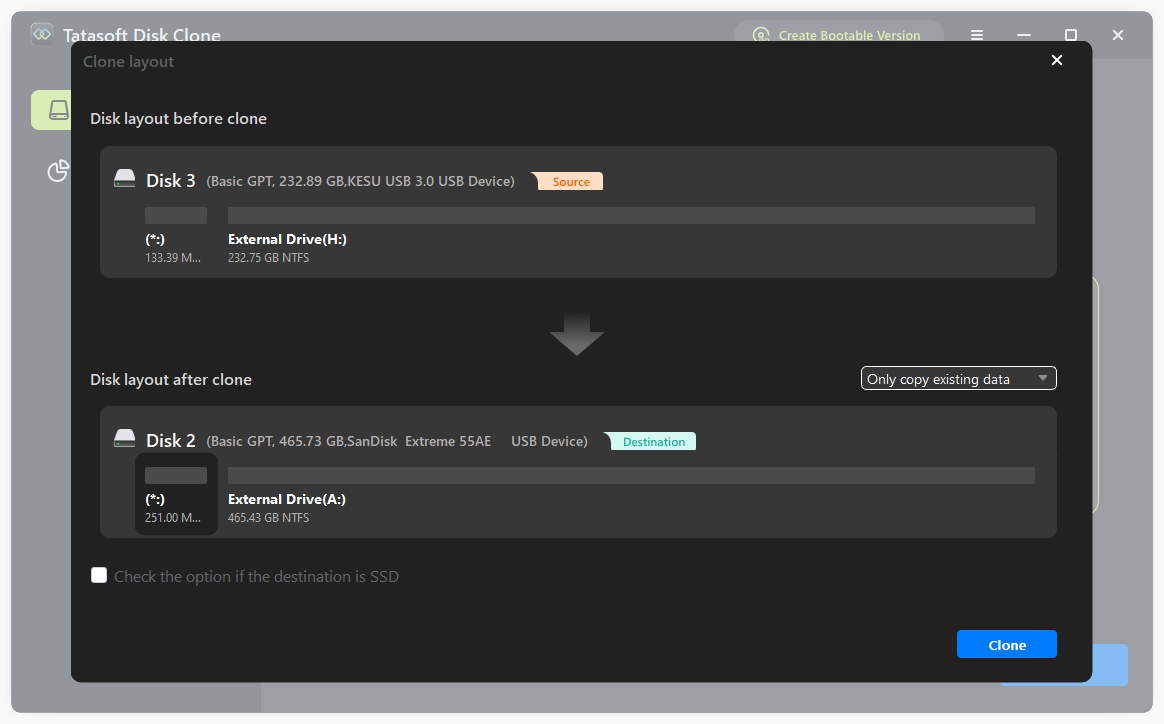
Step 7: Start the OS Copy Process and Verify the Copy.
- ① Review your cloning selections.
- ② Click on the "Start" or "Clone" button to initiate the copying process.
- ③ Depending on the size of your OS and the speed of your external hard drive, this process may take some time.
- ④ After cloning, it’s good practice to check the external hard drive to ensure that the OS files have been copied successfully.
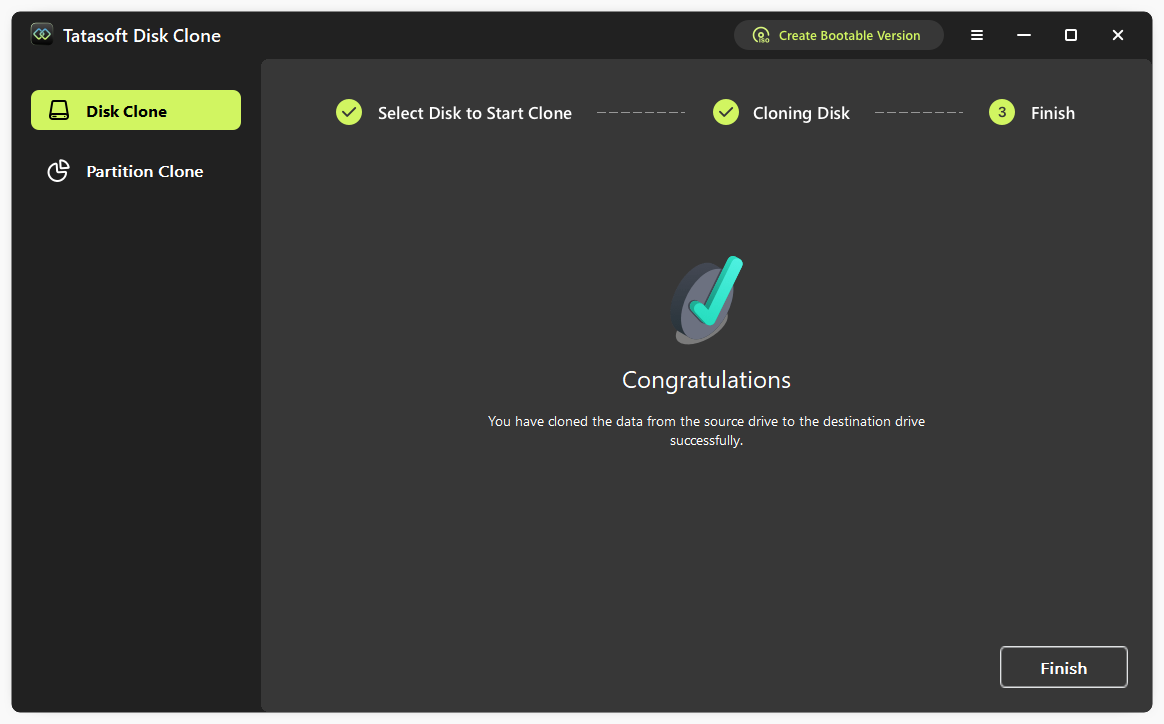
Post-Copy Considerations
Booting from the External Drive: To use the copied OS, you may need to adjust the boot settings in your computer’s BIOS or UEFI to prioritize the external hard drive. Restart your computer, access BIOS/UEFI (via F2, F12, or Del key during startup).
- For SSDs: Confirm TRIM is enabled or "check the option if the destination is SSD" during OS copy.
- Updates and Drivers: After copying, ensure that your OS is updated and that you install any necessary drivers for the new hardware if you’re moving to a different machine.
- Label the external drive clearly (e.g., "OS_Clone") and store it separately from your primary machine for disaster recovery.
Tips for Successful OS Cloning
- Use High-Quality Drives: Invest in a reliable external hard drive to ensure the longevity and performance of your backups.
- Monitor Drive Health: Use software tools to monitor the health of your external hard drive and replace it if any issues are detected.
- Use trusted disk cloning tools: Consider Tatasoft Disk Clone for Windows or Tatasoft Disk Clone for Mac to provide tailored OS migration solutions for Windows and macOS.
Troubleshooting Common Issues Regarding OS Copy
- Drive Not Detected: Ensure your external hard drive is properly connected and formatted.
- Insufficient Space: Make sure your external drive has enough space to accommodate the OS and any applications.
- Software Errors: If you encounter issues with Tatasoft, consult their customer support or user forums for assistance.
Security Considerations
- Data Encryption: Protect sensitive information by encrypting your external hard drive, especially if it contains personal or confidential data.
- Antivirus Software: Use reliable antivirus software to scan your OS and external drive before and after the cloning process to prevent malware transfer.
Benefits of Using Tatasoft Disk Clone to Clone OS
- User-Friendly Interface: Tatasoft's software is designed for users of all levels, making the OS cloning process accessible.
- Comprehensive Support: Tatasoft offers extensive documentation and customer support to assist users during the cloning process.
- Versatility: Suitable for various operating systems and configurations, making it a versatile tool for many users.
Conclusion
Copying your operating system to an external hard drive is a strategic move for anyone looking to safeguard their data and enhance system portability. With Tatasoft’s intuitive disk cloning software, the process of migrating Windows 11, 10, 8 or 7 becomes straightforward and efficient. By following the steps outlined in this article, you can ensure that your OS and all its configurations are securely backed up to external hard drive and easily accessible whenever needed.
Related Articles
- Dec 17, 2025How to Efficiently Clone Your NTFS Drive? 2 Methods
- Dec 17, 2025How to Successfully Copy Ext4 Partitions on Windows? 3 Methods to Try
- Dec 17, 2025How to Clone Your Boot Drive Without Reinstalling?
- Dec 28, 2025How to Clone HDD to M.2 SSD without Data Loss?
- Dec 17, 2025Step-by-Step Guide to Cloning a Hard Drive to a Smaller SSD
- Dec 24, 2025Clone Your Dell Laptop Hard Drive in Just 3 Steps
A dedicated technical writer at Tatasoft with over four years of specialized expertise in computing technology. She crafts actionable, user-centric content for tech niches, specializing in disk cloning, data management, and video solutions for Windows and Mac.
Read full bio
This article has been approved by Brett. Bett's dedication to excellence and his comprehensive knowledge of Windows and Mac technologies make her an essential part of any technical writing team. With a career marked by continuous learning and adaptation to new technologies, Bett remains at the forefront of the ever-evolving tech landscape.

