Brief introduction: Cloning your hard drive can be a daunting task, but with the right disk copy tools and guidance, it can be a seamless process. Tatasoft Disk Clone simplifies this procedure, allowing you to transfer data from your old drive to a new one effortlessly. This guide will walk you through the steps, tips, and additional considerations for a successful hard drive cloning experience.
In this article
What is Hard Drive Cloning?
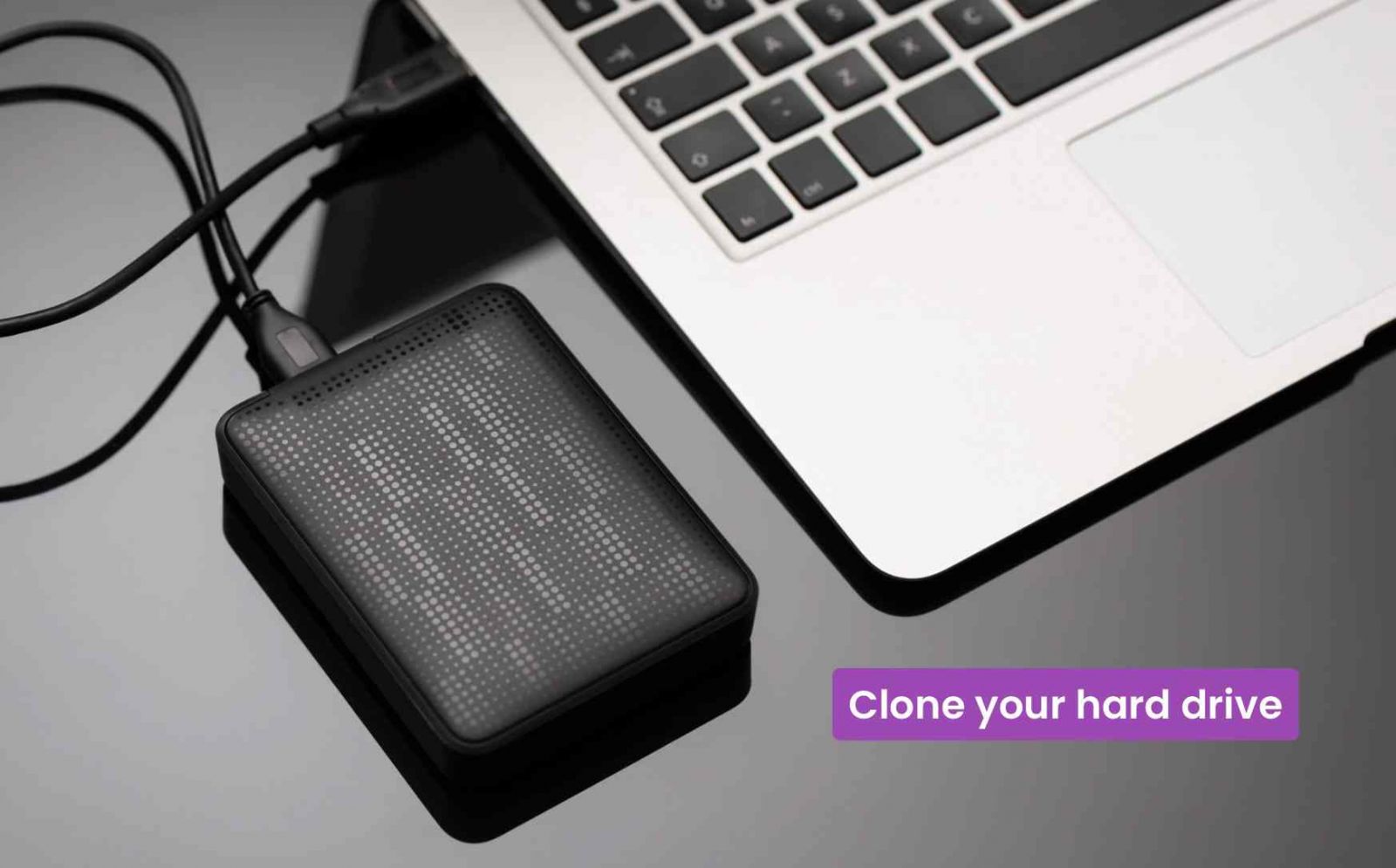
Hard drive cloning is the process of creating an exact replica of your hard drive, capturing everything from your operating system and applications to your files and settings. Unlike traditional backups, which requires restoration, cloning provides a complete and direct system copy that allows you to boot from the new drive just as if it were the original.
Why Should You Clone Your Hard Drive?
Cloning your hard drive can be beneficial for several reasons:
- Upgrade Your Storage: Easily transfer your data to a larger drive without reinstalling everything.
- Boost Performance: Upgrade to newer storage devices such as transitioning to an SSD for faster system performance.
- Create a Reliable Backup: Quickly access your system in case of drive failure.
- Easily Migrate Systems: Move your entire environment to a new computer effortlessly.
Choosing the Right Hard Drive Cloning Software
Selecting the right disk cloning software is crucial for a successful hard drive cloning process. Here are some factors to consider:
- 1. Compatibility with Your Operating System: Ensure the software supports your OS, whether it's Windows, macOS, or Linux.
- 2. User-Friendly Interface: Look for intuitive designs that simplify the cloning process, especially for beginners.
- 3. Features and Functionality: Consider features like sector-by-sector clone, resizing partitions on the fly during cloning, and supporting for different file systems.
- 4. Performance and Speed: Evaluate the cloning speed and efficiency, particularly for large drives.
- 5. Customer Support and Documentation: Check for accessible customer support and comprehensive user manuals or tutorials.
- 6. Pricing and Licensing: Compare costs and licensing options to find a solution that fits your budget.
- 7. User Reviews and Recommendations: Research feedback from other users to gauge reliability and effectiveness.
Preparing for Hard Drive Cloning
Before diving into the drive cloning process, it's essential to prepare adequately:
- 1. Choose Reliable Cloning Software: Selecting the right cloning software is crucial. Tatasoft disk cloning software is highly recommended for its user-friendly interface and efficiency.
- 2. Backup Important Data: Always back up important data on the target disk separately to avoid potential loss during the cloning process.
- 3. Connect Your New Hard Drive: Ensure your new hard drive is properly connected to your computer.
- 4. Clean up your hard drive: Delete unnecessary files and programs on the source hard drive to reduce your cloning time.
⭐︎User says:
"I often see users struggling with cloning because they choose the wrong software. Tatasoft is a great option that fits various needs, whether for simple file transfers or complete system migrations."
-- Daniel
How to Clone Your Hard Drive?
Follow these steps to clone your hard drive in Windows Vista/7/8/10/11 using Tatasoft Disk Clone for Windows:
Step 1: Launch Tatasoft Disk Clone for Windows and choose Disk Clone
Step 2: Select the source drive
- Choose the hard drive you wish to clone (the source drive).
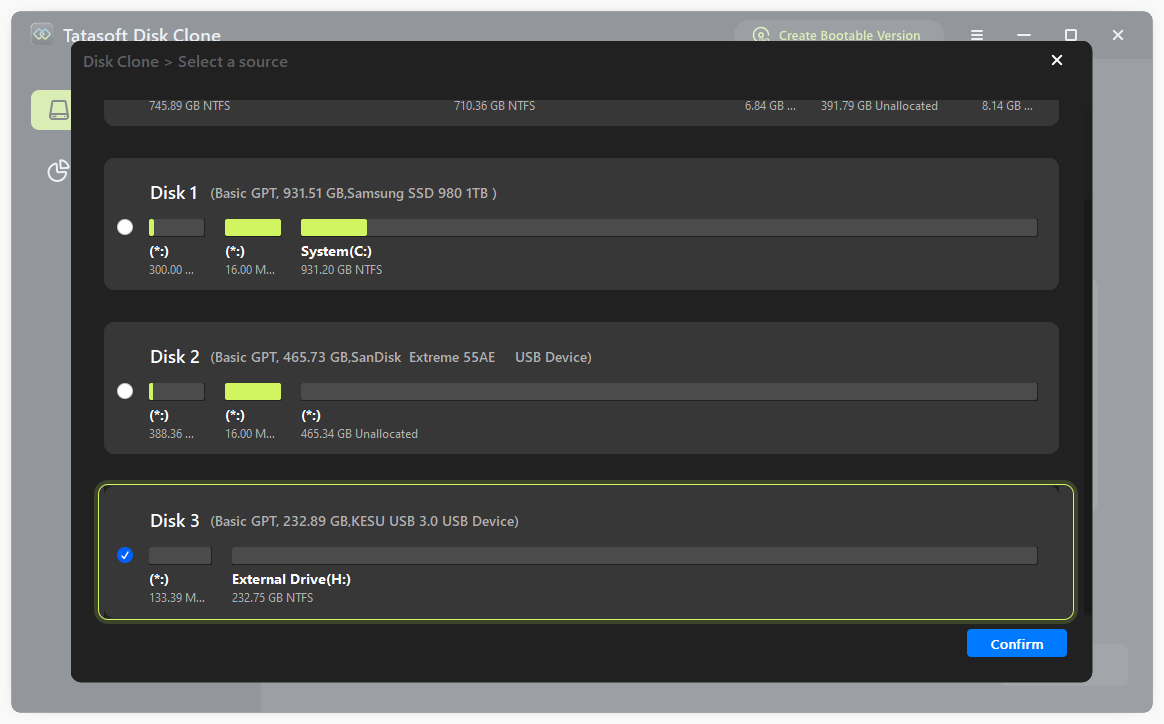
Step 3: Choose the Destination Drive
- Select the new hard drive as your destination to clone to. Avoid selecting wrong destination disk as cloning erases target drive data.
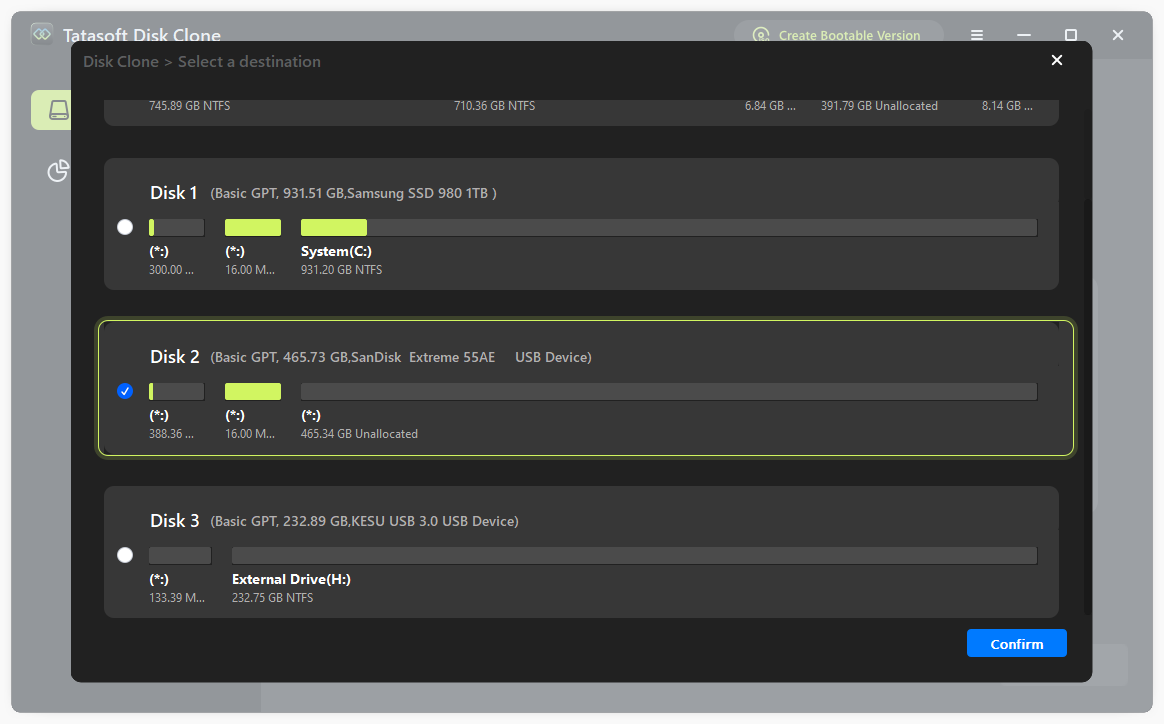
Step 4: Start Hard Drive Cloning
- Edit the partition layout on the destination drive and review your selections and click the “Clone” button. Monitor the progress bar.
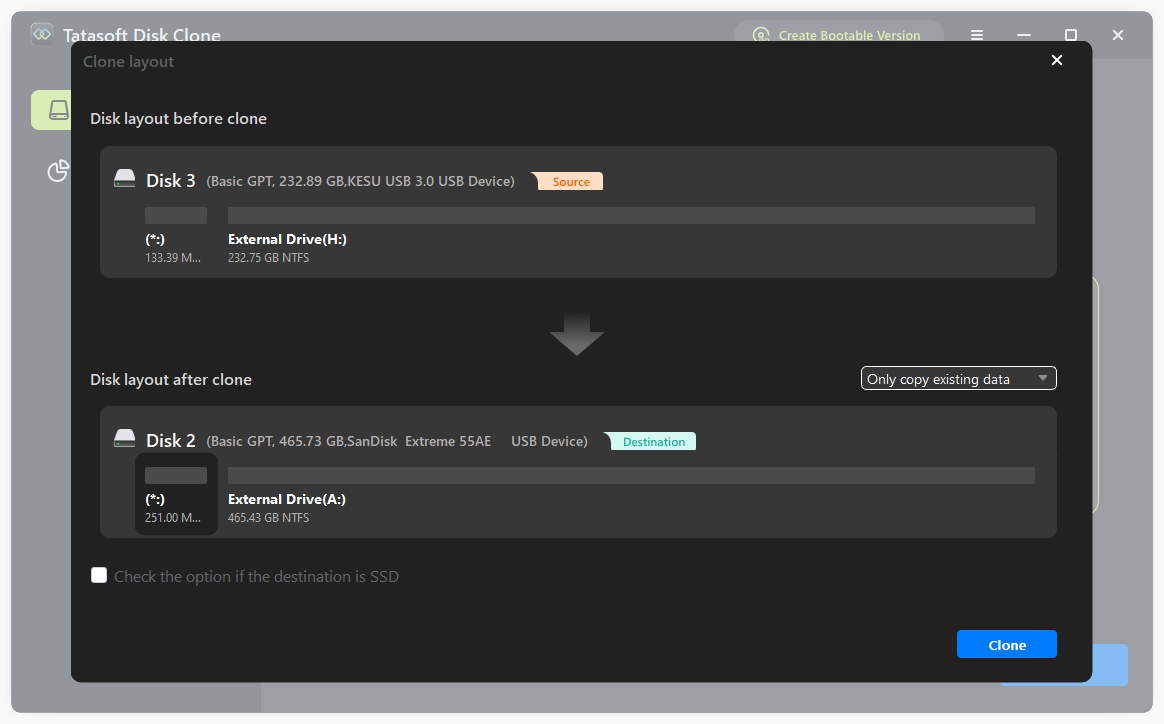
Step 5: Complete the hard drive cloning process
- Once cloning is finished, check the new drive to ensure all data has been cloned accurately.
Step 6: Swap Drives (if necessary)
- If you are upgrading your primary drive, power down your computer, replace the old drive with the new one, and boot up your system from the new hard drives.
Post-Cloning Steps for Hard Drive
After cloning your hard drive, consider these important steps:
- Verify Data Integrity: Check that all files and applications work correctly on the new drive.
- Format the Old Drive (optional): If you replace with the new hard drive and plan to repurpose the old drive for storage, format it to erase all the contents.
Additional Considerations for Hard Drive Cloning
When cloning your hard drive, keep these additional considerations in mind:
- Insufficient Space: Ensure the destination drive has enough space for the data from the source drive.
- Drive Recognition Issues: If the software doesn’t recognize the new drive, check connections and power.
- Cloning Errors: If you experience errors, restart your system and try the process again, ensuring no other applications are interfering with the cloning process.
- Software Errors: Consult Tatasoft's support for any issues that arise during the hard drive cloning process.
Conclusion
Cloning your hard drive is a valuable skill that can enhance your computing experience. By following this guide and using Tatasoft disk cloning software, you can ensure a seamless transition to a new hard drive—whether for an upgrade, backup, or system migration. With careful preparation and execution, you'll have your data cloned and ready in no time, allowing you to enjoy improved performance and peace of mind. Get started today and experience a seamless hard drive cloning process for yourself.
Related Articles
- Dec 17, 2025Complete Guide to Clone SSD to SSD Effortlessly
- Dec 24, 2025Clone Your Dell Laptop Hard Drive in Just 3 Steps
- Dec 17, 2025Expert Tips for Cloning Your Hard Drive for Free Using Command Prompt (CMD)
- Dec 17, 2025How to Clone Your Boot Drive Without Reinstalling?
- Dec 17, 20253 Steps to Clone System to New Hard Drive
- Dec 17, 2025Three Simple Steps to Clone Your Failing Hard Drive to a New Disk
A dedicated technical writer at Tatasoft with over four years of specialized expertise in computing technology. She crafts actionable, user-centric content for tech niches, specializing in disk cloning, data management, and video solutions for Windows and Mac.
Read full bio
This article has been approved by Brett. Bett's dedication to excellence and his comprehensive knowledge of Windows and Mac technologies make her an essential part of any technical writing team. With a career marked by continuous learning and adaptation to new technologies, Bett remains at the forefront of the ever-evolving tech landscape.

